Table of Contents
Install the Leuven-Template step 5 of 7
Meteohub program setup
More information
Although it is not up to date, there is a wealth of information available in the Meteohub manual. Maybe its a good moment to have it available:Meteohub manual.
You could visit their website also: Meteohub website.
And their forum is at: Meteohub forum
Put the files in the weather-program folder
Now we are going to place all the downloaded tag-files in the graphs folder on your meteohub. Those folders can be reached by browsing your local network. How to do that is different for every computer and system-version. And you now your PC and Windows better than I do from here.
But on a Mac I get a screen like this one where I can simply drop the files in the graphs folder.
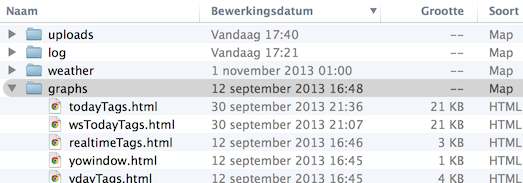
You need your userID and password which is normally meteohub / meteohub. You put all the downloaded files into the grpahs folder.
Extra weatherstation for Meteohub system data (optional)
 Meteohub can also use an extra "weather station" with all kind of internal Meterohub systyem data.
This can be used to display extra information about the internals of your Meteohub system on the Status page.
Meteohub can also use an extra "weather station" with all kind of internal Meterohub systyem data.
This can be used to display extra information about the internals of your Meteohub system on the Status page.
Browse to http://ip_your_meteohub
Log in (default meteohub / meteohub and ⇒ menu Weatherstation and click "Add weatherstation"
You will get a long list of supported weather stations, the one we need is at the bottom and called "System data"
Select this station and press "Save" When your browser returns this "System data' station will be shown.
Now go to Menu ⇒ tab Sensors where you can select the "sensors" for this new "weather station".

In the current template we only use three of the available sensors, as you can see in the image
When you are finished with this part of the installment procedure, your template will show your system data as on this image.

FTP settings
Browse to http://ip_your_meteohub
Log in (default meteohub / meteohub )
Select menu entry "Setup Push Service"

In this image you see all fields you should set. The default upload folder is weather28/uploadMH/
sometimes you have to enter more information, depending on your webhoster instructions. Text like "httpdocs/" or similar. Save your settings by pressing the "Save and test" button (labeled differently for every language).
Now check if your settings are correct by using your FTP program to go to weather28/uploadMH/ . A new testfile should be there now.
Individual file upload settings
Now we are going to instruct Meteohub to upload the files we need for the template. Select graph uploads from the menu on the left side.
 De drop-down selecties spreken voor zichzelf. Selecteer precies dezelfde naam als in de tabel hieronder omdat er soms vrijwel gelijke namen beschikbaar zijn. Als u niet alle mogelijke sensoren aan uw weerstation heeft, zullen ook niet alle mogelijke keuzes beschikbaar zijn.
De drop-down selecties spreken voor zichzelf. Selecteer precies dezelfde naam als in de tabel hieronder omdat er soms vrijwel gelijke namen beschikbaar zijn. Als u niet alle mogelijke sensoren aan uw weerstation heeft, zullen ook niet alle mogelijke keuzes beschikbaar zijn.
| kolom tags bestanden | kolom tijden/frequentie | kolom nieuwe naam | Toelichting |
|---|---|---|---|
| WD-live | every minute | clientraw.txt | "realtime" values |
| WD-live extra | every 30 minutes | clientrawextra.txt | Only if you want to use WD-Live |
| WD-live hour | every 30 minutes | clientrawextra.txt | |
| WD-live daily | every 30 minutes | clientrawextra.txt | |
| windrose | every 30 minutes | windrose.png | trends and status menu page |
| tdpb2day | every hour | tdpb2day.png | menu Almanac ⇒Station Graphs |
| windrain2day | every hour | windrain2day.png | |
| uvhi2day | every hour | uvhi2day.png | |
| soluv2day | every hour | soluv2day.png | |
| solhi2day | every hour | solhi2day.png | |
| tags.mh * | every 5 minutes | tagsMH.txt | all needed weather values, excluding yesterdays values |
| tagsyday.mh * | 58 23 * * * | tagsYdayMH.txt | all yesterdays values |
The drop-down menus speak for them selves. Just take care that you select the correct file in the left column. There are multiple files which name look the same. Just take a close look at the image above.
If you do not have all sensors connected to your station, not all choices will be present. The graphs with UV and solar values are not needed if you do not have the corresponding sensors.
If you mark ‘Store local copy’ you can check the files to be uploaded very easy using your LAN to connect to your Meteohub. You will find all files in the folder 'myweb'.
Meteohub - yesterday values
One file is a more special. The yesterday values are not kept by Meteohub directly. Todays min/max are. So what we do (invented by Ken True of Saratoga.org) is to use todays minimum and maximum values just before the end of the day. So at 23:58 (11:58 PM) we ask Meteohub to upload a file with todays values and use that the next day as yesterday values.
You select "ydayTags *" from the first column, then you select "individual" from its time schedule drop-down list, then enter "58 23 * * *" which is in Unix terms "every day at 23:58". And press save. See page 54 of the manual mentioned earlier.



